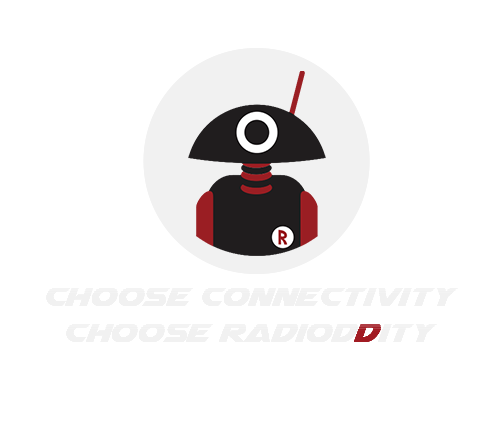How to Update Radioddity QT80 Firmware?
- Ham Talk, Update Info
-
 Posted by Kate Lin
Posted by Kate Lin
- Leave a comment
Release notes
The following table lists the details that have been changed with new versions of the Radioddity QT80 firmware and CPS. Generally previous updates are included in the latest version.
Note: Never update your radio if it is not really necessary, or in other words: 'Don't fix it if it's not broken'! This cannot be emphasized often enough. To update the Radioddity QT80, only use the firmware that you can find on our support pages. Using other firmware will void your warranty. Before carrying out an update, make sure that the firmware is still available for download on our support page. All firmware updates for the Radioddity QT80 are supplied with 'Release Notes'.
Please carefully read the 'Release Notes' and all documents contained in the firmware archives!
1.1 Firmware V1.01 
1.2 CPS V2.05 
Updating the Radioddity QT80
Updating the Radioddity QT80 firmware may involve various steps. As for v1.01 it requires to update two sections within the Radioddity QT80 itself (main firmware and DSP firmware) plus an update of the Radioddity CPS for the QT80. Before starting to update your Radioddity QT80 or your Radioddity CPS, save a backup of your current radio settings to a file on your PC.
For firmware 1.01 both firmware sections (MAIN and DSP) are be updated to ensure compatibility of new features and correct operation. The “QXCodePro3” software is used to upgrade the Radioddity QT80 firmware. Install the update program the normal way by double clicking on “QXCodeProSetup_1.04_en.exe”. 
2.1 Upgrade MAIN Firmware
1.Connect the Radioddity QT80 to your PC using the programming cable thatcame with your Radioddity QT80.
2.Open “QXCodePro3Setup_1.04” software. 
3.Press [PUSH] (channel knob) and the [EMG] key and keep them depressed.
4.While still keeping the two keys depressed, power on the Radioddity QT80.
5.The radio will enter update mode and the Radioddity QT80 display will show "boot"
6.Within the update program select “Duplex” and “Baud=115200” and select the virtual COM-port that corresponds tot he programming cable of your Radioddity QT80. 
7. Press "Open File" and navigate to the folder within the extracted update package containing the file “QX6666P_H_V101_20240920.spi” (the filename will vary depending on version and date).
8. Select the file and click on "Open" 
9. The “Display model” and “Display Version” fields will now be populated according to the loaded MAIN firmware. 
10. Now click on "Write"
11. A confirmation popup will ask you to press "OK" in order to continue with the update process. 
12. The progress bar will appear that indicates the completion of the update process. 
13. After upgrading the Radioddity QT80 it will reboot and the updater will indicate that the update process has completed. 
This completes the update of the MAIN firmware.
2.2 Upgrade DSP Firmware (if provided)
1. Connect the Radioddity QT80 to your PC using the programming cable that came with your Radioddity QT80.
2. Open “QXCodePro3Setup_1.04” software. 
3. Press [PUSH] (channel knob) and the [MEM] key and keep them depressed.
4. While still keeping the two keys depressed, power on the Radioddity QT80.
5. The radio will enter update mode and the Radioddity QT80 display will show "DSPBOOT".
6. Within the update program select “Duplex” and “Baud=115200” and select the virtual COM-port that corresponds to the programming cable of your Radioddity QT80. 
7. Press "Open File" and navigate to the folder within the extracted update package containing the file “QX6666P_DSP(H)_V100_20221017.spi” (the filename will vary depending on version and date).
8. Select the file and click on "Open" 
9. The “Display model” and “Display Version” fields will now be populated according to the loaded DSP firmware. 
10. Now click on "Write"
11. A confirmation popup will ask you to press "OK" in order to continue with the update process. 
12. The progress bar will appear that indicates the completion of the update process. 
13. After updating the DSP firmware of the Radioddity QT80 the updater will again indicate that the update process has completed. You will now have to power cycle the radio.
14. You will now have to power cycle the radio.
This completes the update process of the Radioddity QT80 MAIN and DSP firmware.
2.3 Updating the CPS
1. Before you install the new CPS, de-install the old one.
2. Install the new CPS the normal way by double clicking on “QT80_Setup_2.05.exe”. 
Notes: Never install any firmware or CPS not originating from Radioddity. Always check the availability of the update archive on the Radioddity support page for the QT80 prior to performing any update.
Where to find further information?
On the Internet you will find a variety of sources with information about the Radioddity QT80. When watching videos make sure that the Radioddity QT80 in the video is at the same firmware level as yours (features can change and bugs may be fixed between firmware versions).
Radioddity support area
Please note that you can find all firmware, software and user manuals in the support section of our official Radioddity website by following these steps:
radioddity.com → Support → Radioddity → QT80
For the Radioddity QT80, the resulting support page looks something like this: 
As soon as any new file becomes available, it will be published within our download area.
We would like to thank all customers for their constructive feedback.
If you do find any bug in this documentation or if you are missing a detail, you would have expected, write an email to support@radioddity.com.
![Radioddity GD-168 [OPEN BOX] - Radioddity](http://radioddity.myshopify.com/cdn/shop/files/GD-168_1600x1600_3922a234-2fe4-4b80-8282-3f6d17a10d71.png?v=1741052607)










![Baofeng GT-5R 5W Dual Band Radio [Upgraded Legal Version of UV-5R] - Radioddity](http://radioddity.myshopify.com/cdn/shop/products/GT-5RImage.png?v=1616751303)
![Baofeng UV-5R PLUS [5 Colors] | DUAL BAND | 4/1W | 128CH | FLASHLIGHT - Radioddity](http://radioddity.myshopify.com/cdn/shop/products/3_58c037e1-560a-4c85-bd75-67c202269d29.jpg?v=1620894599)










![GA-2S UHF Long Range USB Two way Radio [2/4/6 Packs] - Radioddity](http://radioddity.myshopify.com/cdn/shop/products/5_96d2d28c-8609-4f29-926b-d423141df2f4.jpg?v=1598864722)



![Baofeng BF-888S [2 Pack] | UHF | 5W | 16CH | CTCSS/DCS | Flashlight - Radioddity](http://radioddity.myshopify.com/cdn/shop/products/1___1___1.jpg?v=1609202373)
![Baofeng GT-1 [2 Pack] | UHF | 5W | 16CH | Flashlight | FM Function Two-Way Radio - Radioddity](http://radioddity.myshopify.com/cdn/shop/products/ia_100000006122.jpg?v=1610525724)