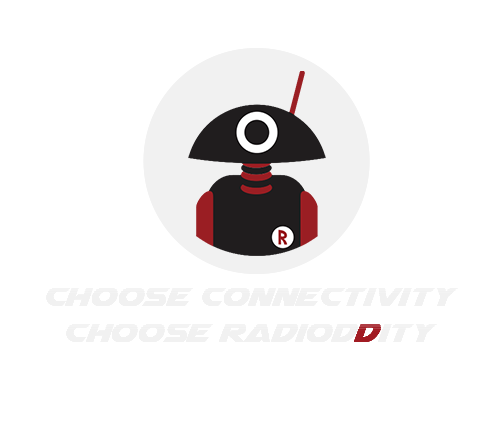Raddy Malahit DSP2 Review : A New Kind of Portable SDR
- Ham Talk, Product Review
-
 Posted by Kate Lin
Posted by Kate Lin
- Leave a comment
--By Robert Gulley K4PKM
SDRs are all the rage these days, from receivers to transceivers to remote internet radio sites, and for good reason. SDR (Software Define Radio) is a technological leap from traditional analog radio, with its own set of pros and cons. If you have been a reader of TSM for any length of time, you have no doubt seen news and reviews of such radios, and are at least familiar with the basics, even if you do not yet own one.
The Malahit DSP2 has taken portable SDR listening to
a new level, and in this review I explore some of the things
which make this radio stand out, as well as some of the areas
that can be improved (after all, nothing is perfect, right?).

As soon as I saw this radio on the Raddy website, I wanted to get a copy of it to explore. In full disclosure, Raddy sent me this review copy from their general stock (which should mean it is a true random sample) at no cost to me. Having done several reviews of Radioddity and Raddy products in the past, they know I will give a full and honest review of my experiences, otherwise I will not review a product. With that out of the way, let’s dive into this rather cool radio.
Opening the Box
The first thing you will notice when you open the box is a clamshell case – solid and designed to protect the radio, great for stuffing into a suitcase for travel. The radio itself is also extremely solid with a case made from aluminum alloy. This radio can take a few knocks, although I never test that intentionally.
It is on the heavy side due to its casing, but a trade-off I will gladly make. Not only will the radio be protected, but the radio is thereby shielded from most stray RF. A plastic case simply does not offer this level of shielding.
The radio features a 3.5-inch touchscreen with vivid colors and text. As there is a lot of information provided on the screen, some of the text is quite small, and my old eyes require reading glasses to see it properly, but that is more a reflection my age than a limitation of the radio. Younger eyes will have no issues, and older eyes like mine are already used to having to wear reading glasses.
The touchscreen itself is very responsive. I have no
problem interacting with the touchscreen when I remember my unit is biased slightly to the top of each block when
selecting a menu item. As for moving around the spectrum
display, I find it similar to all touchscreens, even the 7-inch
one on my desktop radio, it will get you close, and then you
fine-tune with the frequency knob. Of course, you can also
enter the frequency you want directly using the touchscreen
if have a specific frequency to monitor.

Clear, beautiful display, here showing panadapter of FM Broadcast station. (K4PKM photo)
The radio covers an impressive 10 kHz to 2 GHz and uses an ARM processor and a MSi001 multi-mode, multi-band tuner. Front cavity dual-diaphragm speakers project an excellent sound. There are two SMA antenna inputs, one for standard 50-ohm antennas, and the other that doubles for a Hi-Z antenna to boost HF and below signals, and a powered antenna connection with bias-T, discussed below.
The panadapter display can be adjusted for brightness, bandwidth, and color, along with the percentage of the screen it takes up with the waterfall display. You can also freeze the panadapter and waterfall to analyze a point in time. The display allows for a grid overlay if desired, and an adjustable FFT (Fast Fourier Transform) scale and level adjustment. While the defaults seem to work pretty well out of the box, the ability to adjust the display to your liking is a nice feature.
Though I have been in the radio world for a long time, including playing with SDRs for about ten years, there are terms and abbreviations I did not recognize, and so I suggest keeping the manual handy. Speaking of which, the manual is a bit small, and the print a bit smaller still, so I recommend downloading the PDF file so you can view it more comfortably. However, keeping the manual in your clamshell case will be useful for when you take the radio on the road (or just sitting in your armchair).
As an example of some of the terms with which I was
unfamiliar, the radio has five different means of dealing with
overly strong signals (not including volume, of course). Familiar to most of us are Attenuate and RF Gain. What might
not be familiar are the PGA BST, MIX GR, and LNA/MIX
UP GR settings, which affect an internal MSi001 mixer processor. I’ll leave you to read the manual for those last three settings to try to understand what’s going on, or you can
simply try each one on strong signals to see which, or which
combination of settings, bring in the most intelligible signals.

A few of the on-screen menu buttons. (Courtesy: K4PKM photo)
As an aside, included in the Radio tab settings, is the ability to reverse one or both of the knobs at the top of the receiver based on your preference – the designers really did think through usability settings. Additionally, I like that when you tap on a tab such as Radio or Audio to look at or make adjustments, the radio holds open those displays as long as you want – they don’t time out. With as much information and as many options available under most of those tabs, it would be rather aggravating to have to reopen the tab and find your place in the menus again. A small feature, but one important to me.
Menus
There are approximately 70 menu options available under the various tabs, some of which are simple on/off settings, while many have multiple settings typically adjusted by the secondary function of the tuning dial. While that might sound a bit overwhelming, a little time spent with the menus and touch screen capabilities, makes the process much more intelligible.
Many of the settings are not likely to be changed in normal use – features like the audio and signal adjustments I mentioned above, only come into play if you need to manipulate or tweak a signal. Changing modes is simplicity in itself, many of the audio settings are set properly by default, and the display settings are not likely to change much after you determine how you prefer the display’s appearance.
Both the volume knob and the tuning knob have multiple uses, and so I refer to these in this manner just for simplicity’s sake. For example, by pressing the “volume” knob repeatedly, one cycles through the ATT setting, the Volume, and the Filter Width setting. Turning the knob while in a given option either raises and lowers or cycles through settings.
Likewise, the “Tuning” knob when pressed once,
allows adjustment of the tuning bandwidth, with a second press returning it to the tuning function. However, when
in the various menus, the Tuning knob also cycles through
settings as indicated in the manual. The radio is designed
with an economy of buttons and switches, but after a little
time with the menus and the manual, you will likely not find
it an issue. My only nit is having to remember to check the
Volume knob option because I often forget it is not adjusting
the volume when I turn it if it is in the Attenuate option or
the Filter Width option.

Newly added FT-8 reception mode in version 2.4 of the firmware.
Operation
This is, after all, a portable receiver. The included SMA antenna allows for reception on the go, and it works fine, is solid, and will allow you to use the radio much like any other SWL/MW/FM/AIR band radio. Where the radio really shines is when connected to an external antenna.
Like hand-held amateur or GMRS radios, the SMA connectors, while solid, are easily damaged when connected to a standard coax cable. You always want to have a “pigtail” between the standard coax cable and the appropriate SMA/ BNC/F connector to reduce the stress on the radio’s antenna inputs. I recommend getting one that reduces down to the proper connector size, if possible, rather than having to add adapters which just adds back stress.
For the external antenna connection, I initially connected the radio to a Hex beam antenna to test reception, overload, and amateur modes. My Hex beam goes from 20 meters up to 6 meters, but of course can receive over a much wider range.
First, I experienced no overload when connected to an outdoor antenna. This is the main antenna I use for my amateur radio work, along with an 80-meter dipole. Unlike the front-end of many portable radios, the Malahit had no problem handling FT8, Morse code, or MW/SSB audio. I even listened to some pirate radio stations just for fun, such as the Brain Brothers Pirate Radio Network on 6905 USB.
Second, and this is not mentioned on the Raddy website as of this writing, the radio can be connected to your computer with a USB-C cable that is capable of data transfer (the
manual mistakenly refers to a “mini-usb” cable), and after
configuring your software of choice, can be CAT controlled
for changing modes and frequencies, as well as replicate its
panadapter and waterfall display on your Windows computer. No mention is made regarding Mac or Linux computers
in the instructions, and I do not have the means to test it on
those operating systems, but it may work if your software
supports Kenwood TS-480 radios or the Omni-Rig CAT
control interface. If computer control is not available, at least
audio out from the radio into the computer should be recognized by some software.

HDSDR software running Omi-Rig allows for CAT control of the radio. (K4PKM photos).
I initially used FT8 (USB) settings in the radio to simply send audio out to the computer, and had WSJT-X listen on the computer sound card line-in, and this worked fine for decodes. Once I hooked up the radio through the COM port and sound card interface built into the radio (akin to a Signalink or similar soundcard interface), I was able to set a separate configuration in WSJT-X to control the radio through the software just like any other supported rig.
I then ran a test through HDSDR using the Omni-Rig 1.9 radio control software. After some fiddling (I don’t regularly use HDSDR or Omni-Rig, but both are great programs) I had the Malahit connected, and the panadapter/waterfall displayed on the screen and the audio piped through my computer speakers.
The manual gives the particulars for connecting the radio to your computer, and they give an example using HDSDR to check if your connections are correct. Just be advised you will need to download Omni-Rig version 1.x or 2.x to connect through HDSDR if it is not already on your computer. The HDSDR site has information on which version of Omni-Rig is appropriate for your use.
Finally, I was able to connect the radio using MULTIPSK software for various modes, including the newly
added FT8 mode and see station decodes in the MULTIPSK
decodes window.

WSJT-X software configured for the Malahit radio as shown at the bottom of the main WSJT-X window. (K4PKM photo)
I am able to receive air-band transmissions from Ohio, Kentucky, and Indiana with standard AM modulation. I also received ACARS signals which I piped into MULTIPSK. Testing into the LW and MW portion of the bands, I was able to receive a Cuban station at AM 530 (I don’t typically hear them on other small portables), but unfortunately could not detect any NDBs. However, this was not an issue with the radio so much as the atmospheric conditions currently, as I was not able to pick any up on my main desktop radio either
Audio
The audio is quite good with a full sound, and numerous adjustments of filters and audio manipulation settings. A little bit of time experimenting with each option will help you learn how to best use the options for a given band or modulation scheme. When I say the audio was quite good, it was often comparable to my desktop radio if the signal is strong.
As an example, I spent some time listening to a special event station from Russia, R1941MB, and the audio was amazingly clear, and the noise reduction circuitry made the signal sound like he was sitting in the room. Obviously, this is not the case with all signals, but in most circumstances, I have found the default noise reduction threshold to be quite useable which makes listening much improved.
Even the EQ settings, while not overly impressive, have
a couple of options which make the audio more pleasing for
music. There are eight default settings, but, and here’s the
neat part, three user settings to store your own preferences. I
can’t remember when I have seen that option before. However, like most radios this size and designed to be portable,
there are limits to the sound quality. It is not going to match your home theater system when it comes to listening to FM
stations! MW and FM are really bonuses – the radio is built
around voice and digital signals, and it handles these quite
well.

European “retro-style” radio scale option with Auto-Search results indicated on the scale. (K4PKM photo)
Impressive Little Touches
Several of these little touches are quite useful, and not just style or ergonomic functions.
There is a DSB (Dual Sideband Amplitude Modulation) setting which, when used with either the USB or LSB setting, picks the strongest of the two sidebands.
For AM reception, you can choose between standard AM reception (usually the best), synchronous AM detection, or upper/lower sideband synchronous AM detection. While the classic AM detection mode is good for most things, if the signal is being interfered with, or sounds off a bit, try these other settings for comparison. One or more might clean up your reception slightly.
NCO (Numerically Controlled Oscillator) – this setting allows you to move a signal using the tuning knob without moving the panadapter range, so as to move away from interference, similar to the RIT or clarifier functions on an amateur radio.
Retro FM Scale (European or Japanese) – this gives
you something of an analog radio display for FM. When
you perform an auto-search, the Retro scale will fill with the
frequencies found during the search. While this is nice, in
my case I found it filled stations in that were duplicates, of a
sort, by picking up a station whose main frequency might be
90.1 MHz, but also heard at 90.0 and 90.2. These “catches”
can be edited out of the saved file, but it’s more effort than
it’s worth, since tuning to the real frequency is simple. You can fill them in one at a time as you find stations you like,
which is probably more preferable anyway, especially if you
are like me and don’t find much you care to listen to across
the band anyway.

A “pigtail” cable adapter takes much of the stress from small antenna connectors. (K4PKM photo)
EMI (Electromagnetic Interference) reduction can be approached in two different ways. If the display seems to be causing spikes when it updates, you can turn on the EMI reduction setting which will slow down the display updates and thereby producing less spikes. If pressing the touch screen when this feature is on, a long (not harder) press will bring up the menu desired or move to the frequency requested.
The other method is useful if staying on a station for a period of time, you can turn off the screen by pressing the large keylock button on the side. This can also conserve battery life, although I have been very impressed with the low battery drain of the radio’s 5000 mAh rechargeable battery. There is a power antenna option with bias-T to send power to the antenna connection for running LNAs or powered antennas.
Some calibration options include
Time correction option for getting a better synchronization for FT8 and other modes as needed. Even my computer software does not have this capability without a special app running.
Frequency correction setting. If you find a signal does not match the display frequency, tune in the station where it is strongest, and then use the F-correction feature to get the correct display.
Signal correction setting. If the S-meter is off, or if you want to adjust its readings to match other radios you may be using, you can adjust the signal meter from -40 to +40 dB.
LCD sleep function – the display will “go to sleep”
after a set time if not touched when this function is enabled,
and resume upon touching the screen. (this is separate from
the adjustable dimming function, which reduces brightness
after a few minutes to conserve power). While I did not time it specifically, the screen goes to sleep after around two minutes. When touched the screen comes back on instantly.
The firmware is able to be updated, and the manual explains
that process step-by-step.

5000 mAh battery which may or may not be removable with some skillful handling. (K4PKM photo)
How Does This Compare to Other SDRs?
I was curious how this radio compared to other SDRs I own, besides my amateur radio that is basically an SDR. I compared the reception, audio, and overload with an Elad FDM-S2 (purchased somewhere around 2015), and an Airspy HF+ Discovery, the single input model (purchased in 2021). I mention the dates because SDR technology has advanced quite a bit over the years, so in theory, at least, the Malahit might have better “innards” compared to the older models.
In short, I felt as though all three radios did an excellent job with the tasks assigned to them. The Malahit has an advantage with the touchscreen and the ability to use it on the go without a smart phone, tablet, or laptop for many of its functions. In that regard, it is a self-contained solution. As noted earlier, an external antenna hookup makes the radio shine, and with so many portable POTA/SOTA/QRP antenna solutions, this is a perfect radio to take along to a park, camping trip, or anywhere you can throw up a wire antenna into the trees.
Every radio has its strengths and weaknesses, and the Malahit DSP2 is no exception. Some items will be personal preferences (or pet peeves), while others are more universal.
Pros
• Touchscreen (this is a big plus).
• Form Factor.
• Clamshell Case.
• Dual antenna inputs.
• Menu Integration.
• Numerous Filters and Multiple Bandwidths.
• No Front-End Overload.
• No Soft Muting while tuning.
• CAT Control capable.
• CW Decode (see Cons below).
• Good Audio.
• Solid Antenna.
• Plenty of memory allocations to store (and scan) multiple frequencies.
• Good Battery longevity with multiple options to extend the battery life (see Cons).

Screen capture of MULTIPSK decoding the FT-8 signals received on the Malahit DSP2 and sent direct from the computer’s sound card. (K4PKM photo)
Cons
• CW Decodes sketchy, but this is a common problem
with most such systems and software (see Pros).
• EQ settings mostly nominal, but a couple of them enhance audio.
• The battery is not replaceable without some apparent
surgery, but there may be a trick to it - I did not try very
hard to remove it (see Pros).
• A minor nit – the radio does not have the ability to have
tones or offsets for monitoring 2m/440/GMRS repeaters,
but simplex monitoring would work fine.
• One other Minor Nit: The multi-function knobs, while
useful for compact operation, do require that you get
in the habit of taking them back to their most useable
function, otherwise when tuning you may be adjusting a
setting instead, and the same goes for the knob used for
the volume control (I know, “Quit your whining!”).
• Small print manual – download the PDF and save yourself some squinting
Wrap-up
This is an impressive portable SDR receiver with many options, modes, and monitoring capabilities. The ability to use a touchscreen can obviate the need for an additional computer connection for many modes, and the overall design lends itself well to using an external antenna, so taking it with you is simplicity itself.
Solidly constructed and shielded, this is a serious contender if you are considering getting into SDRs or adding to your stable of SDRs. It performed admirably up against my Elad and AirSpy receivers, has the ability to drive a LowNoise Amplifier (LNA), and can boost signals with the Hi-Z antenna connector.
With a coverage of 10 kHz-2 GHz, there is not much you are likely to miss reception-wise. Having the CAT control and audio drivers for Windows available, its functionality is further enhanced, opening up a multitude of utility, digital, and military/civilian aircraft and marine modes.
Finally, I spent quite a bit of time testing this radio, and so I have to make a special mention of thanks to my loving and supportive wife. She puts up with endless accounts of radio talk and trivia without complaint – I am truly blessed!
The Raddy Malahit DSP2 is available directly from Radioddity Now.